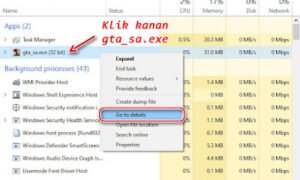Step 1: Setup a Google Cloud Account
A) Go to: https://console.cloud.google.com/
B) Login with your google credentials
C) You will see a dashboard. Create a Project if not already created.
Step 2: Enable Cloud Vision API
A) Go to console
B) Click on Navigation Menu
C) Click on API & Services >> Library
D) Search “cloud vision” and you will get the “Cloud Vision API”. Enable this API if not already enabled.
Step 3: Download credentials file
A) Go to console
B) Click on Navigation Menu
C) Click on API & Services >> Credentials
D) Click on Create Credentials dropdown >> Service account key >> New service account
E) Enter Service account name
F) Select any role. I had selected Project >> Viewer
G) Save the file as JSON on your hard drive. Rename it to ‘credentials.json’.
Step 4: Add billing information
A) Go to console
B) Click on Navigation Menu
C) Click on Billing
Now open the Jupyter notebook and try using this API. You can download my Jupyter notebook containing below code from here.
Step 5: Import required libraries
from googleapiclient.discovery import build
from oauth2client.client import GoogleCredentials
from base64 import b64encode
You may get import error “no module name…” if you have not already installed Google API Python client. Use following command to install it.
pip install –upgrade google-api-python-client
If you also get import error for oauth2client, you must install it using following command:
pip3 install –upgrade oauth2client
Load the credentials file (which we created in step 3) and create a service object using it.
CREDENTIAL_FILE = ‘credentials.json’
credentials = GoogleCredentials.from_stream(CREDENTIAL_FILE)
service = build(‘vision’, ‘v1’, credentials=credentials)
IMAGE_FILE = ‘cat.jpg’
with open(IMAGE_FILE, ‘rb’) as file:
image_data = file.read()
encoded_image_data = b64encode(image_data).decode(‘UTF-8’)
We will create a batch request which we will send to the cloud vision API. In the batch request, we will include the above encoded image and the instruction as LABEL_DETECTION.
‘image’:{‘content’:encoded_image_data},
‘features’:[{‘type’:’LABEL_DETECTION‘}],
}]
Step 11: Process the response
if ‘error’ in response:
raise RuntimeError(response[‘error’])
We are interested in label annotations here. So, fetch it from the response and display the results.
print(label[‘description’], label[‘score’])
Mammal 0.9890478
Vertebrate 0.9851104
Small to medium-sized cats 0.978553
Felidae 0.96784574
European shorthair 0.960582
Tabby cat 0.9573447
Whiskers 0.9441685
Dragon li 0.93990624
Carnivore 0.9342105

Terimakasih telah membaca di Piool.com, semoga bermanfaat dan lihat juga di situs berkualitas dan paling populer Aopok.com, peluang bisnis online Topbisnisonline.com dan join di komunitas Topoin.com.